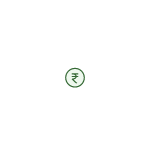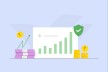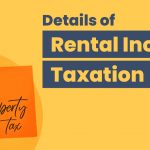City Union Bank (CUB) Net Banking: All You Need to Know About

City Union Bank (CUB) is one of the oldest banks and it was first started as a regional bank, this bank facilitates its customer’s 24×7 services through Internet banking and provides various banking services at their fingertips.
This service can be activated without any cost and can be availed by CUB account holders.
Now, let us discuss this in detail about City Union Bank’s net banking features, registration, login and other varied things.
Features and Services of CUB Net Banking
Some of the services offered by CUB Bank Net banking are as follows:
- Account Management: CUB Net banking facilitates their customers to manage their savings and current accounts and also can manage credit cards if required, can change their address, phone number etc. without going to the CUB bank branch and they can see their account balance, transaction history and can download their account statements also.
- Borrowing Services: With the help of CUB Net Banking the customers can apply for loans and can track their application apart from applying for loans they can also view their loan history, repayment schedule, and loan balance and can download interest certificates, update their PAN etc.
- Payment Services: Through the City Union Bank Net banking the customers can pay their utility bills, and credit card bills and can set the remainder for automatic bill payment.
- Fund transfer: City Union Bank Netbanking facilitates their customers to transfer funds to other City Union bank accounts as well as other bank accounts through IMPS, RTGS, NEFT and UPI.
- Investment: City Union Bank Net banking provides a platform for various investment options to its customers like mutual funds, and fixed deposits and can open Demat accounts through which customers can invest in stocks also.
- Online Shopping: City Union Bank customers can go online shopping and can make payments securely through a Debit card and credit card.
How to Register for City Union Bank Internet Banking
Here are the steps to follow for registration for Net Banking:
Step 1: Visit the official website of City Union Bank https://www.cityunionbank.com/cub-net-banking-cub-online-banking.
Step 2: Click on the ‘Login’ and select the type of banking from the drop-down menu i.e ‘Personal Banking’ and ‘Corporate Banking’.
Step 3: Enter your ‘Customer ID’ and click on ‘Continue’.
Step 4: Select ‘Generate Online Password’ and click on ‘Proceed’.
Step 5: Enter the Debit card number, ATM PIN and expiry date of card.
Step 6: Accept the terms and conditions and click on ‘Generate OTP’, the OTP and request ID will be sent to the user’s registered mobile number.
Step 7: Enter the details and click on ‘Confirm’ and proceed.
Step 8: Create your Login ID and password and for availing the transaction facility click on the ‘Enable Transaction Facility’.
Step 9: Click on ‘Confirm’ to complete the registration.
How to Register for CUB Net Banking Through Bank Branch
Users can also register for Net banking by visiting the branch by following these steps:
Step 1: Visit to the nearest branch of CUB.
Step 2: Fill out the Net Banking registration form by adding the required information such as address, mobile number and email ID.
Step 3: Submit all the required documents along with the form and then the user’s Login Id will be sent to the registered mobile number.
Step 4: The password will be sent to the mailing address within 5-7 days after the registration.
City Union Bank (CUB) Internet Banking Login Procedure
Here is a step to login to the City Union Bank Internet Banking:
Step 1: Visit the official website of City Union Bank https://www.cityunionbank.com/cub-net-banking-cub-online-banking.
Step 2: Click on the preferred banking from the option i.e ‘Personal banking’ or ‘Corporate Banking’
Step 3: Enter your User ID and click on continue.
Step 4: Enter the password and registered mobile number and click on ‘Submit’ to generate OTP.
Step 5: Enter the ‘OTP’ and log in to the net banking.
How to Reset City Union Bank (CUB) Net Banking Password
Here are the steps to reset your City Union Bank Net Banking password:
Step 1: Open the official website of City Union Bank https://www.cityunionbank.com/cub-net-banking-cub-online-banking.
Step 2: Select the Set/Reset password option on the login screen.
Step 3: Enter the Customer ID, ATM card and PIN.
Step 4: Select your branch.
Step 5: If a user does not have a debit card then select the option “I don’t have a Debit card”.
Step 6: Enter Date of birth and PAN card details.
Step 7: There will be three types of options displayed on the screen under the tab ‘Facility required’ i.e ‘Login password’, ‘Transaction Password’ and ‘MPIN’.
Step 8: Select all the three options and continue.
Step 9: Enter the OTP and continue with creating a login password, transaction password and MPIN.
Step 10: Click on ‘Submit’.
Step 11: A message will display after the successful password reset- “Your password has been successfully registered”.
How to Activate City Union Bank (CUB) Chat Banking
To resolve the queries of the customers instantly City Union Bank has introduced a new feature called Chat Banking, this service is accessible 24×7 for the customers and it is very safe and secured as it is end-to-end encrypted.
City Union Bank Chat Banking feature offers various services related to customer accounts, balance enquiry, mini statements, getting links to open online accounts, blocking debit cards, form 15G/H updates, View interest rates etc.
All the customers of City Union Bank can activate their Chat banking services through the phone by following these steps:
Step 1: Save the number +914471225000 and send a WhatsApp message “Hi”.
Step 2: Start chatting with the digital assistant “Lakshmi” for any query.
Advantages of City Union Bank (CUB) Net Banking
Nowadays everything is available with a tap of a finger with the help of the internet and Online transactions have made our life easy and very convenient, let us discuss some advantages of City Union Bank Internet Banking:
- Convenient: You can open your account through internet banking and can operate from anywhere and anytime. Also you can make payments for your utility bills and can transfer funds easily and also Internet banking keeps a comprehensive record of your transactions.
- Accessibility: You can do the transaction from anywhere or anytime it does not matter whether the bank is closed or on a public holiday is there, one can do the transaction 24*7.
- Ease of Fund Transfer: This is very fast and efficient and can easily transfer your funds from one account to another in a hassle-free way.
- Safe and Secure: Through City Union Bank Internet banking the transactions you do are very secure and can help to keep a watch on your account balance and it also reduces the threat of any fraudulent activity before any severe damage it can cause to your account and can resolve it immediately without any delay.
- Other services offered: You can get updates regarding any new investment options, loans and offers available on shopping and purchasing which benefits you to save your money.
How to Transfer Funds Through City Union Bank (CUB) Internet Banking
There are various ways through which you can transfer money with the help of City Union Bank Internet banking and those are NEFT, RTGS, IMPS and NACH.
These are available 24*7 365 days and can transfer your funds securely with the help of these channels.
Here are the steps to follow to transfer funds:
Step 1: Log in to the City Union Bank official website for net banking – https://www.cityunionbank.com/cub-net-banking-cub-online-banking.
Step 2: Click on the ‘Fund Transfer’ tab.
Step 3: Select the account the money has to be transferred like “Own Transfer, other CUB accounts or other bank accounts”.
Step 4: If the user has not added the beneficiary then click on ‘Add Beneficiary’ under the “Manage Beneficiary” from the ‘Fund Transfer’ section.
Step 5: After adding the beneficiary enter the details required.
Step 6: Enter the transaction password to complete the transaction.
Frequently Asked Questions
How much amount I can transfer through City Union Bank Net Banking?
There is no restriction on the amount for NEFT transactions, and you can transfer funds online at any time, day or night, using City Union Bank Net Banking or mobile banking services.
How to secure City Union Bank Net Banking?
To secure your City Union Bank Net Banking account, check your internet banking account often, and be sure to log in and out the right way. You can also set-up two-step verification for added security.
How does City Union Bank Net Banking work?
With City Union Bank Internet banking, you can do several banking tasks online. You can easily transfer money between your own accounts, send money to accounts held at any City Union Bank branch, and even make transfers to accounts at other banks.
What is the minimum balance in City Union Bank Net Banking?
You can transfer as low as ₹ 1 through the City Union Bank IMPS and NEFT facility.
What is the daily limit for City Union Bank Net Banking?
The default daily limit for City Union Net Banking is ₹ 2 lakhs. However, there is no upper limit for funds transfer. You can increase your daily limit using Internet Banking.
Why I am unable to access City Union Bank Net Banking?
The Customer ID you’re using to log in is either not registered for Net Banking or it could belong to another account holder who isn’t registered for Net Banking. You can contact your bank branch to get the correct customer ID.
Is ATM card required to open City Union Bank NetBanking?
Yes, it is necessary to have an ATM card to open City Union Bank Net Banking. However, if you do not have the ATM card, you can connect to your bank branch and fill-up a form to directly open Net Banking.